Exploring the developer portal
This guide will walk you through the main sections of the developer portal, showing you how to find API products, use our technical documentation, manage your applications, and find help when you need it.
Discovering API Products
The Products section is where you can discover the business solutions and the APIs that power them.
- Click Products in the main navigation bar. This will take you to a gallery of all available products.
- Use the filters on the left to narrow the list by Category or Brand.
- Click a Product card (e.g., "Network Identity") to view its dedicated page. Here you will find:
- An Overview of the product's purpose.
- Its key Features and Benefits.
- A How it works section explaining the general flow.
- A list of the specific APIs included in the product.

Viewing Case studies
Our Case studies section showcases how our partners have used BT's APIs to build innovative services. These examples demonstrate the real-world benefits of our products and can provide inspiration for your own projects.
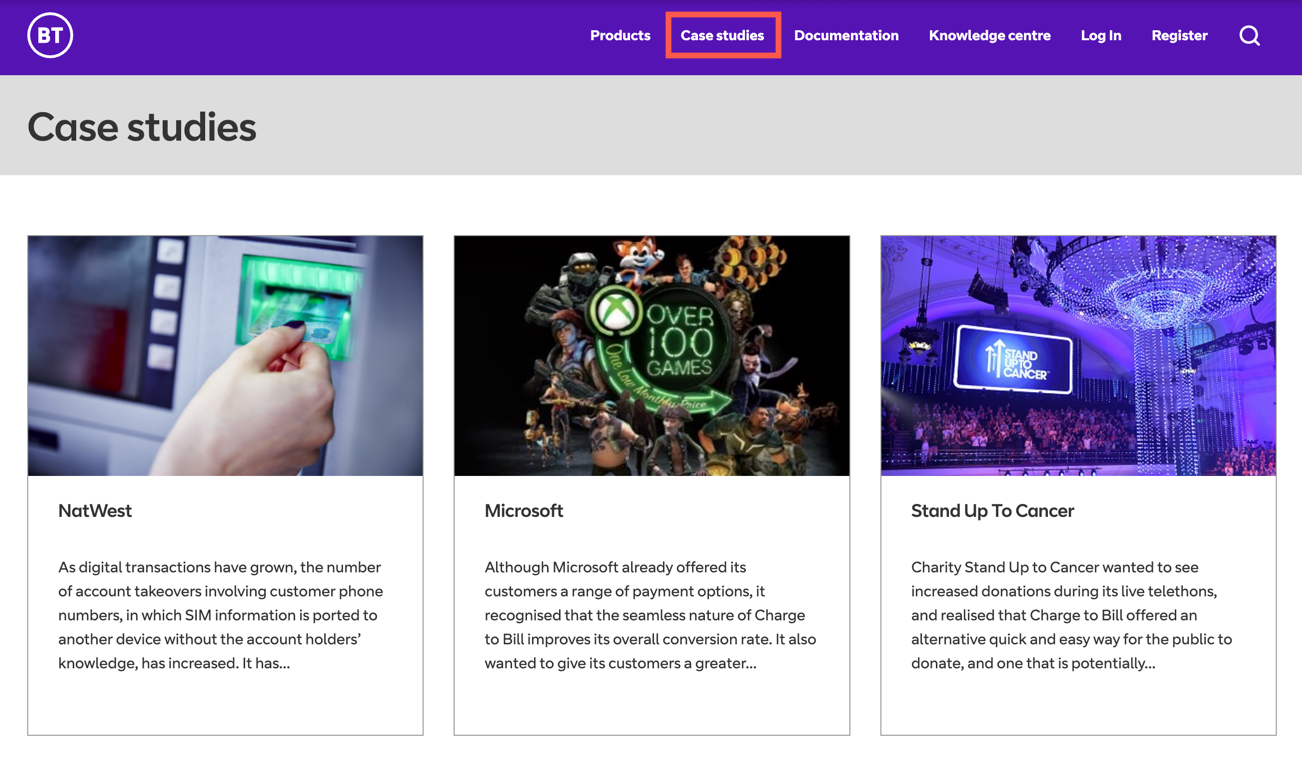
Using the API Documentation
The Documentation section provides the detailed technical information you need to integrate with our APIs.
- Click Documentation in the main navigation bar.
- Just like the products page, you can filter the list of APIs by Category and Brand.
- Select an API to view its detailed documentation, which includes:
- Technical descriptions of each endpoint.
- Details on authentication methods.
- Example request and response payloads.
- To test the API in a tool like Postman, use the Download button to get the complete OpenAPI specification file.
Not all of our APIs are listed publicly. If you cannot find what you are looking for, please get in touch with us.

Getting help and support
We provide several resources to help you find answers and resolve issues.
- Knowledge Centre: This is your primary resource for support and learning. It contains:
- Getting Started guides to orient you on the platform.
- Detailed How-to guides (like this one) for specific tasks.
- A Troubleshooting section and a comprehensive FAQ for common questions.
- Glossary: If you encounter any unfamiliar technical terms or acronyms, our Glossary provides clear definitions.
- Contact Us: If you can't find the answer you need in our self-service resources, you can reach out to our support team using the contact form.

Managing your apps (Dashboard)
Once you have registered and logged in, the Dashboard becomes your central hub for managing your applications and API credentials.
From your Dashboard, you can:
- Create new sandbox, and later, production apps.
- View the Client ID and Client Secret for each of your applications.
- Edit an app's details, such as its name, description, or the APIs it has access to.
- Delete apps you no longer need.
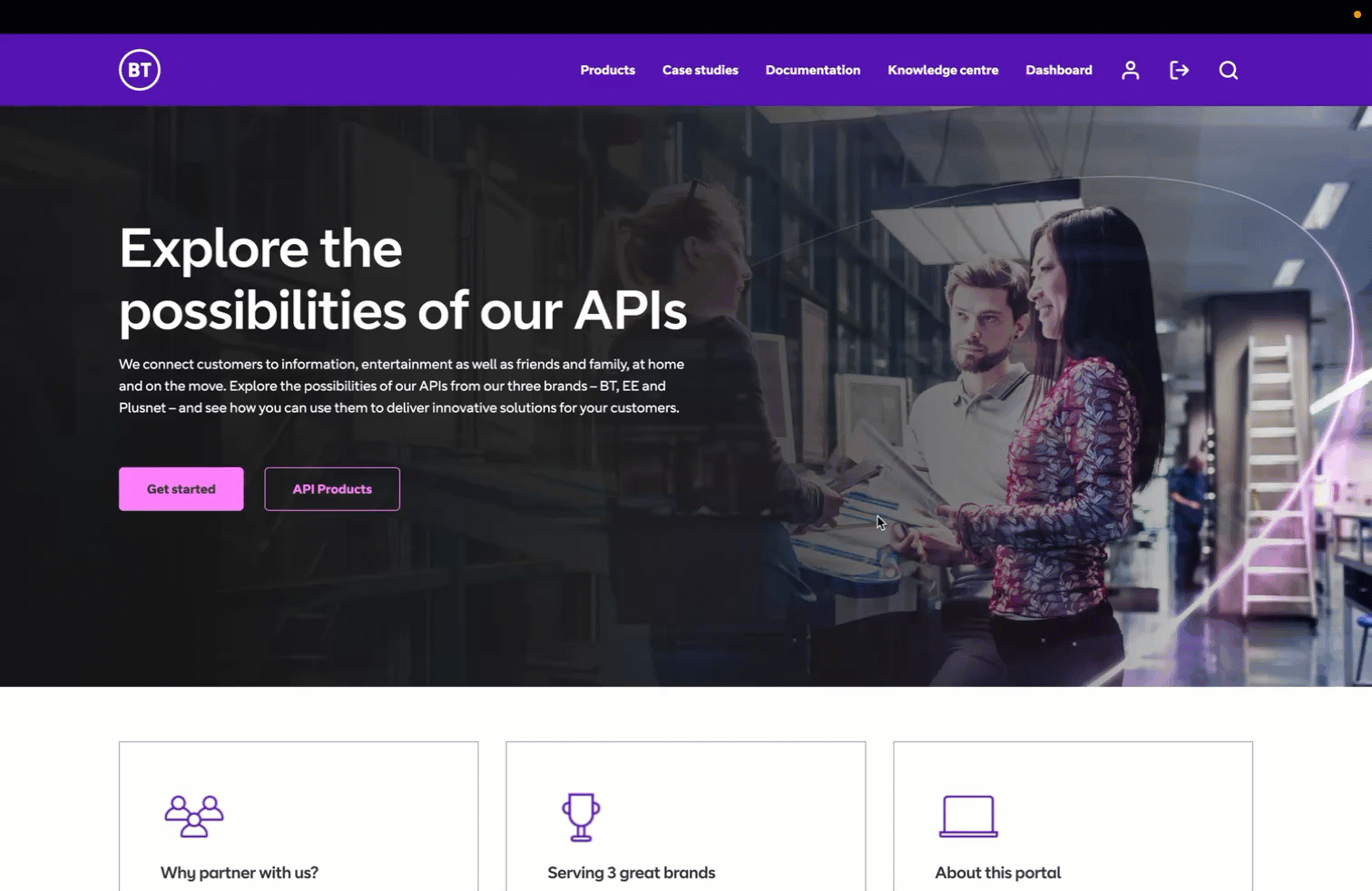
Registering on the BT developer portal
This guide will walk you through creating an account on the developer portal. Once registered, you will be able to create sandbox applications and start using our suite of APIs.
The process involves creating a BT ID, activating your account, and setting up your security preferences.
Step 1: Begin registration
Click Register in the top-right corner. You will be directed to BT's online registration form.

Please do not use the registration form available on the Login page.
Step 2: Create your BT ID
Your BT ID will be your username for the portal.
- BT ID username: Enter a valid email address. Your account activation link will be sent here.
- Confirm BT ID username: Enter the same email address again.
- Click Continue.
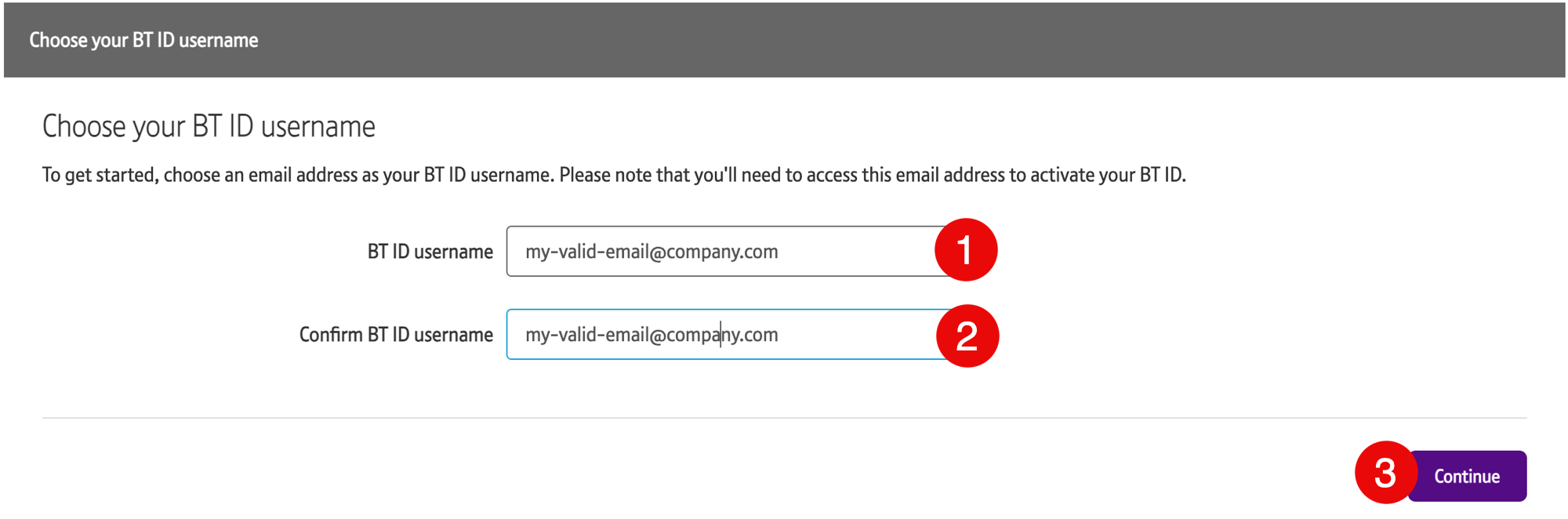
Step 3: Provide personal details
- Select your Title.
- Enter your First name and Last name. Special characters are not allowed in the name fields.
- Click Continue.
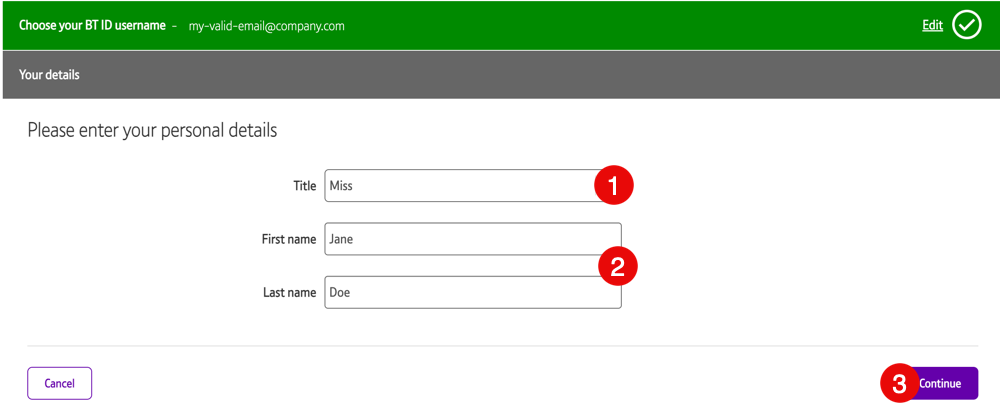
Step 4: Set your security details
- Create a Password: Your password must meet the following criteria:
- At least 10 characters long
- Contain both letters and numbers
- Confirm your password by entering it again.
- Select a Security question and provide your answer.
- Choose a Recovery option (email or mobile). We will use this to help you if you ever lose access to your account.
- Click Continue.
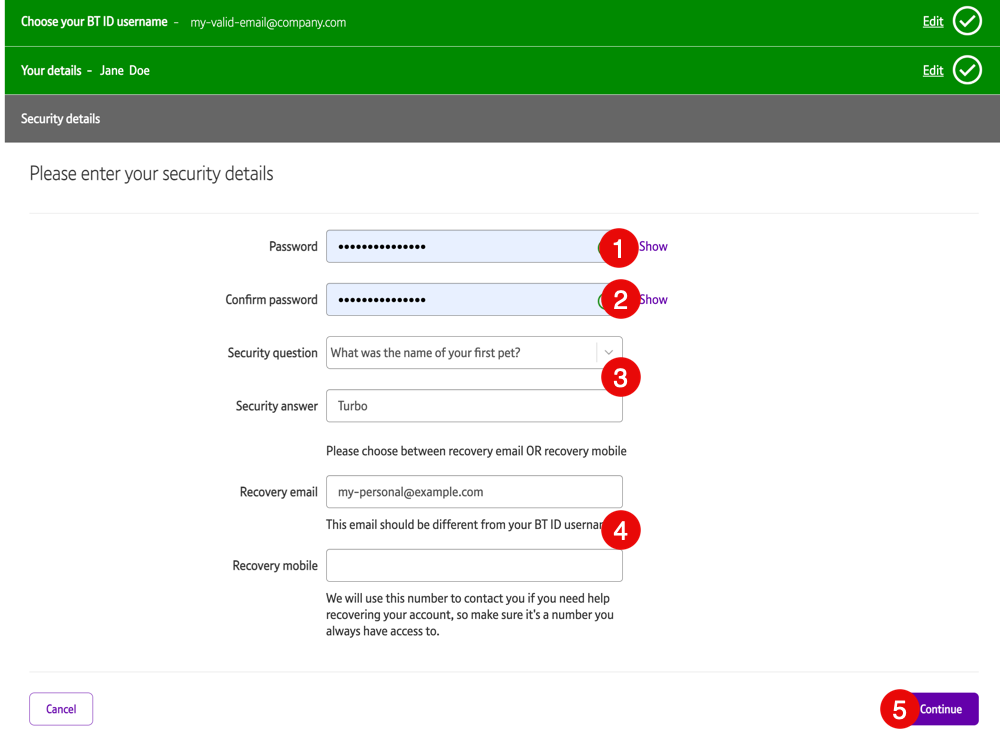
Step 5: Activate your account
You will receive an activation email containing a confirmation link.
Important: Please wait at least 10 minutes after receiving the email before clicking the activation link. This delay is necessary to ensure your account is fully prepared in our system.
After the 10-minute wait, open the email and click theActivate your BT ID link.

If the link has expired, you can use the Resend activation link option.
Step 6: Secure your account
After clicking the Activate your BT ID button, you will be redirected to my.bt.com. Here, you will be prompted to set up Two-Factor Authentication (2FA).
We strongly recommend you complete the 2FA setup. This adds a critical layer of security to your account and is a best practice for all developers on the platform.
Step 7: Log in to the developer portal
Log in to the developer portal with your BT ID username and password.
Resetting your password
- Click Login in the top-right corner. You will be directed to BT's online registration form.
-
Click Forgot your log-in details?.

-
After submitting the captcha:
3.1. Enter your BT ID username, which is the email that you used to register on the site.
3.2. Click Next.
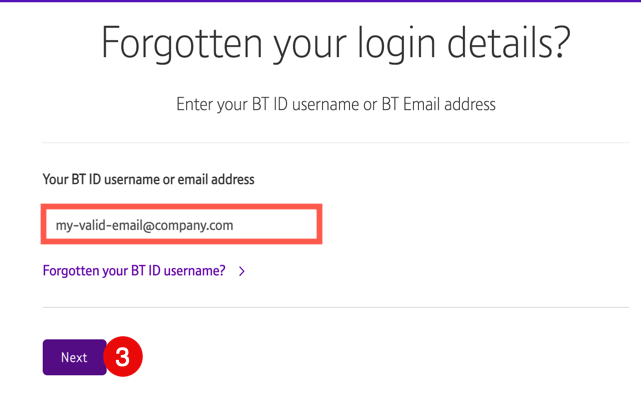
-
On the next page, select a recovery option, then click Get PIN code. The system will send you the PIN code via the selected platform (email or phone).
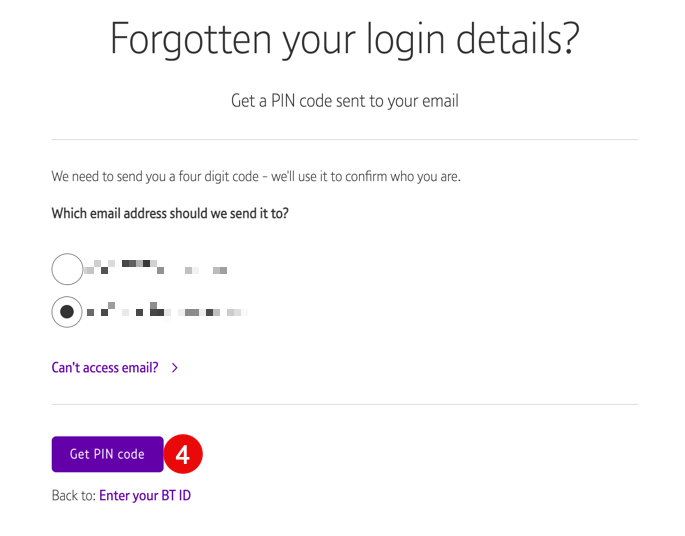
-
Enter your four-digit PIN code, then click Next.
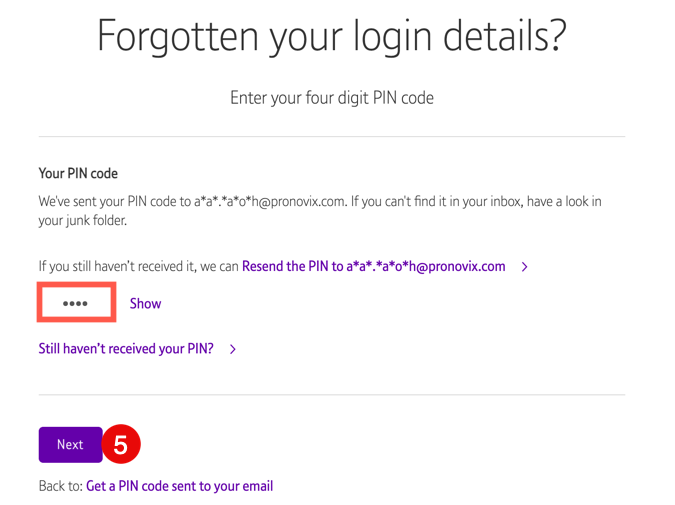
-
Create the new password, then click Confirm new password.

- Click DONE.
- Log in to the portal with your new password.
If you don't have your PIN, you can recover your account using your backup email or your security questions.
Step 8: Account Profile Updated and Create your first sandbox App.
If you are using BT APIs then your profile will default to BT and the available APIs will have been automatically added to your profile.
If you plan to use BT Wholesale APIs then you will need to contact your Account Manager. Your profile will need to be amended to point to Wholesale and the Apps you wish to use will need to be added to your profile. You will not be able to create Apps on Wholesale until this step is complete.
You can check where your profile is set by going to Dashboard and the Organisation is shown as below.
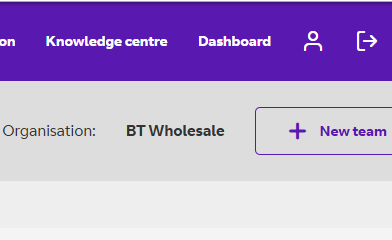
Creating apps
Before you can start using our APIs, you need to create a sandbox application. This process generates the unique API credentials (Client ID and Client Secret) that your application will use to authenticate.
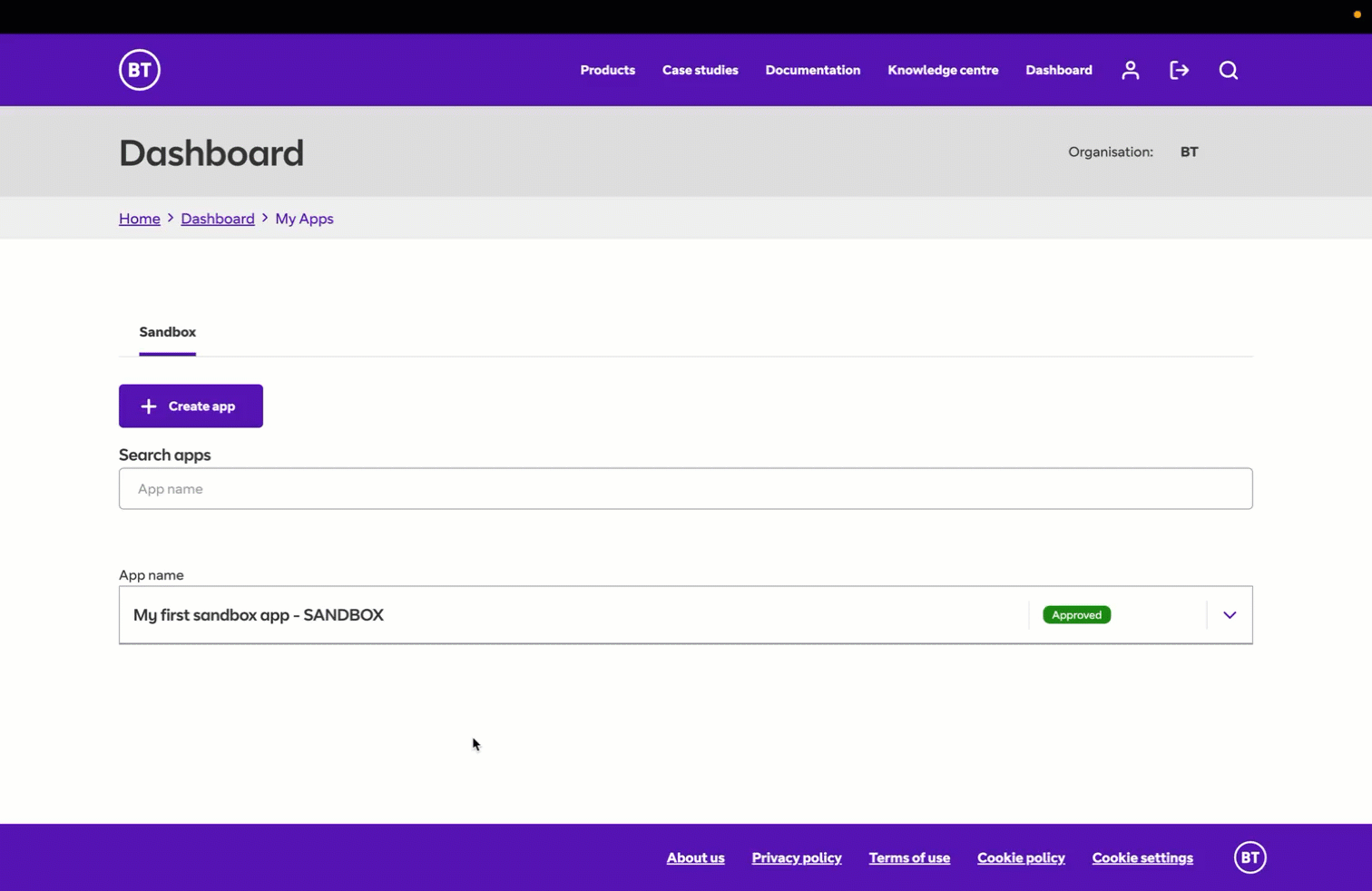
Follow these steps to create apps.
Step 1: Open your Dashboard
After logging in to the developer portal, go to your Dashboard. This is where you will manage all of your applications.

Once you have access to our Production environment, you can switch to the "Production" tab to create applications that use live data.
Some APIs may be subject to specific rate plans. If your account has an associated rate plan, you can view its details by navigating to the "Rate Plan" tab on your Dashboard.
Step 2: Create a new app
-
Click the + Create app button to open the application creation form.
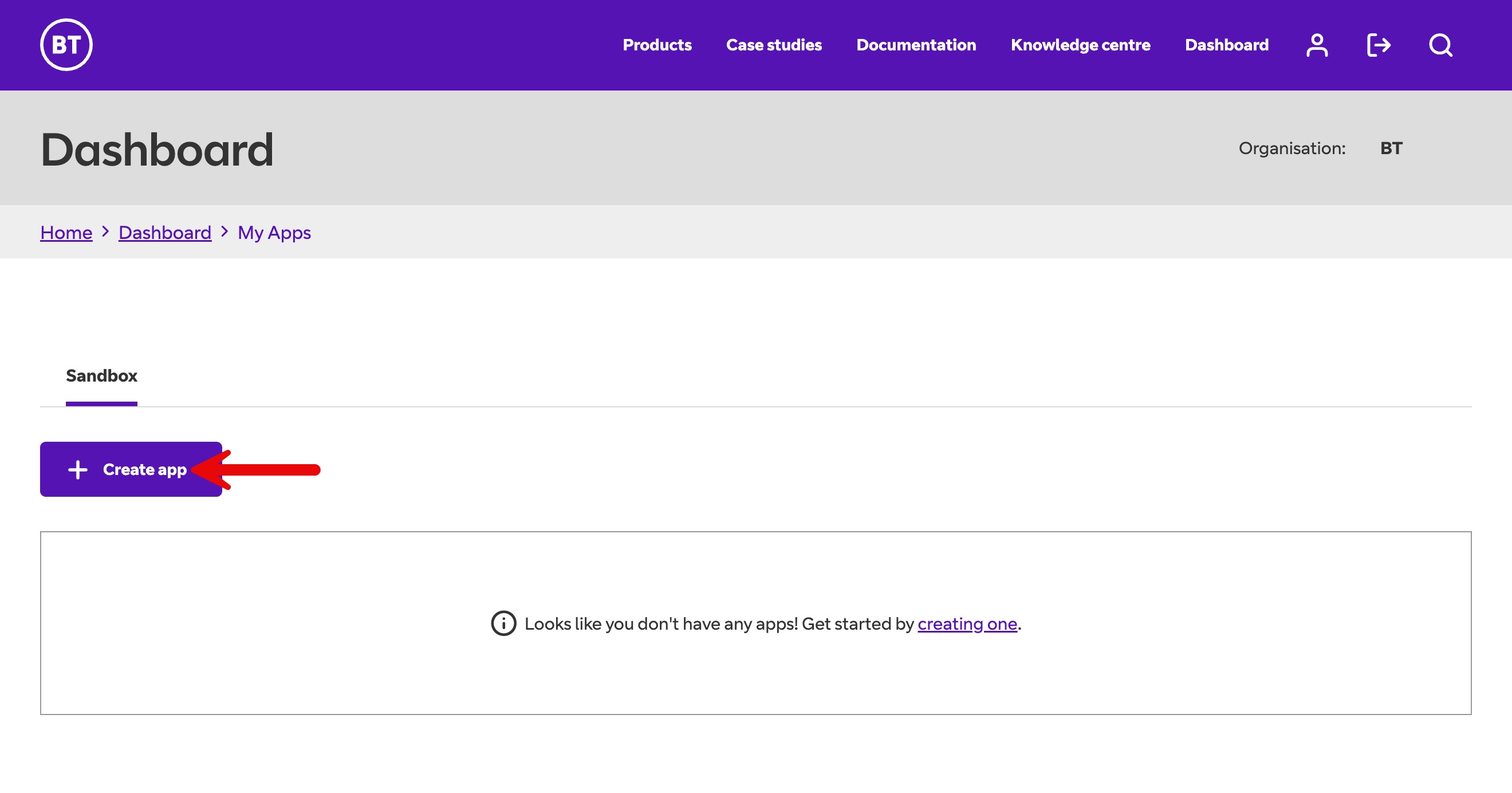
- Fill in the required details for your application:
- Name: Enter a descriptive name for your application (e.g., "My Test Application" or "Mobile Order Service").
- Description: Provide a summary of what your application does.
- Callback URL: This field is used for specific OAuth 2.0 flows (like three-legged authentication).
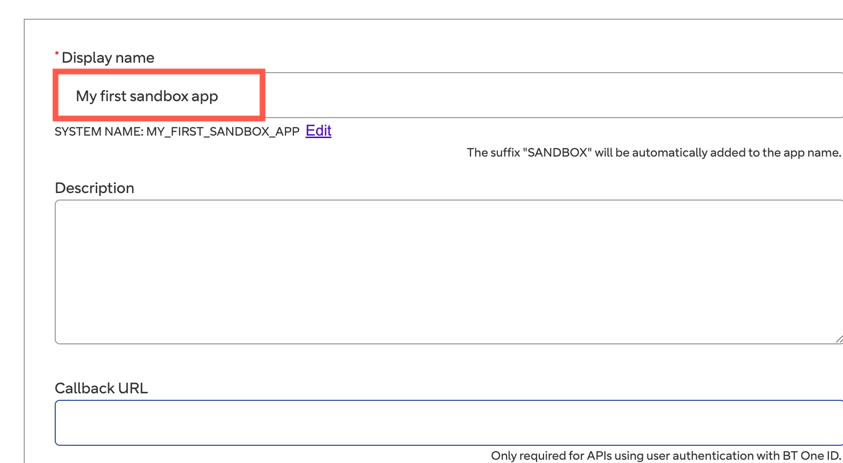
Step 3: Add APIs to your app
Click Add next to the APIs you want to associate with your app.
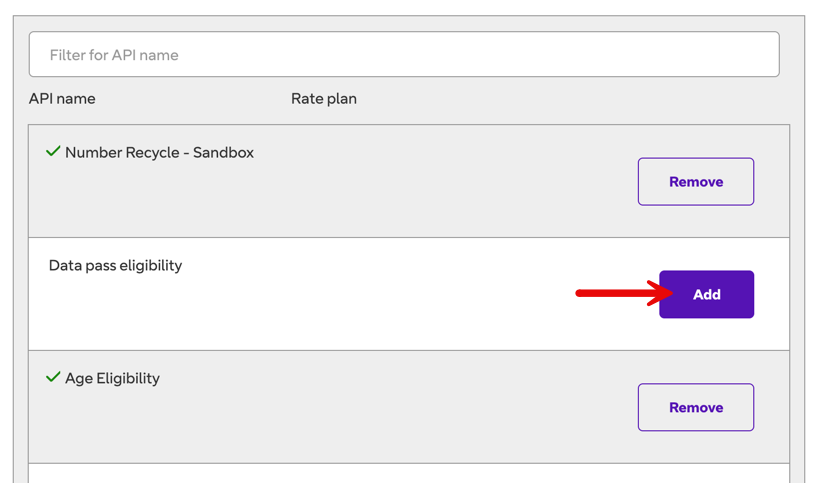
Step 4: Finalize app creation
Click the Create app button at the bottom of the form.

Confirmation
You will be redirected back to your Dashboard.
For Sandbox apps: Your new sandbox app will appear in the list with an Approved status, indicating it is ready to use.
For Production apps: Your new app will appear in the list with a Pending status, indicating it needs to be approved by a BT administrator before you can use it.
Next Steps: Finding your API keys (Client ID and Client Secret)
Your app has been created, and your API credentials are now available.
Click on your new app's name in the Dashboard to view its details page, where you will find your Client ID and Client Secret.
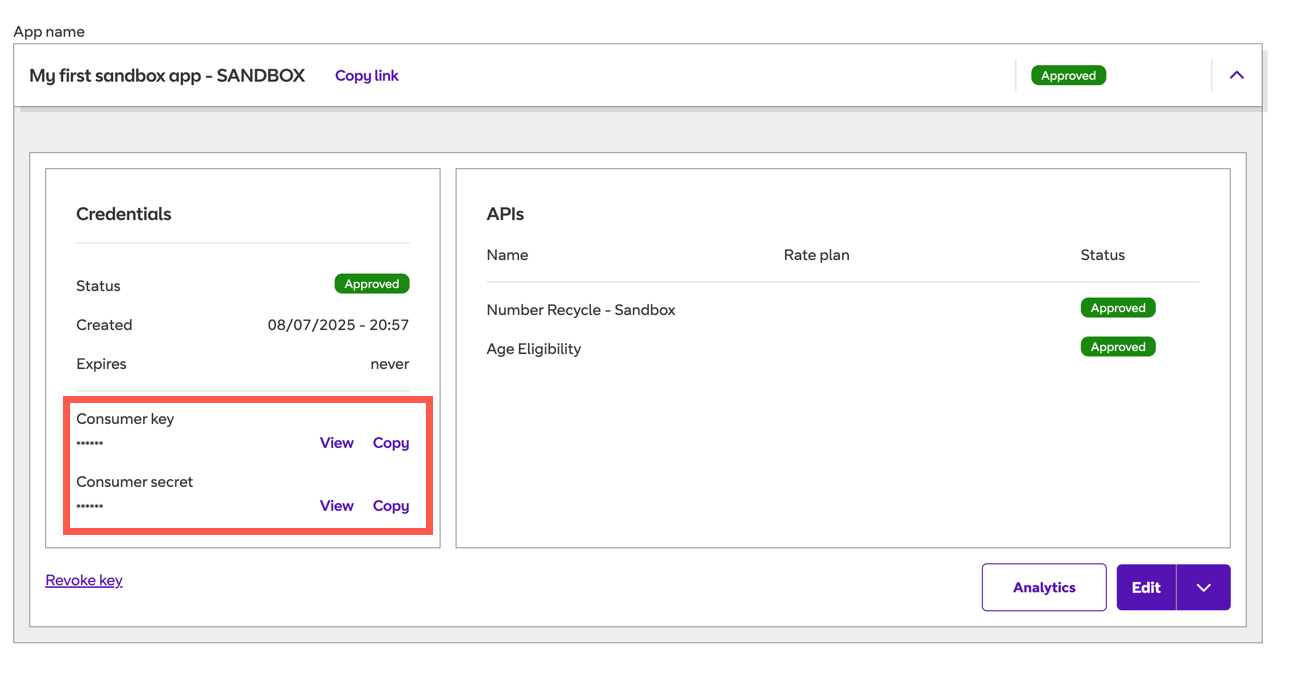
Requesting access to Production data
Before you can use our APIs with live data, you'll need to agree to our contractual terms.
Contact your account manager or use the Contact Us form to start the process.
Editing apps
You can update the details of your application at any time.
- From your Dashboard, click on the name of the app you want to update.
- Click Edit.
- On the app’s detail page, you can change the following attributes:
- App name
- Description
- Callback URL
- Used APIs (adding or removing APIs)
- Click Save changes to confirm.
Note on Production Apps: For sandbox apps, all changes are saved instantly. For a Production app, editing the used APIs will submit a request to a BT administrator. The app status will change to Pending until the request is approved.
Deleting apps
If you no longer need an application, you can permanently remove it.
- From your Dashboard, click the app’s name you want to delete.
- Click the arrow icon next to Edit, then select Delete from the dropdown.
- A confirmation dialog will appear. To permanently delete the app and its associated credentials, confirm the action.